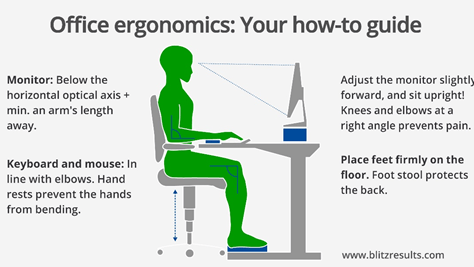
The COVID 19 scenario with social distancing and the directive of people having to work from home where possible has posed a whole new set of challenges for employers, employees and physios alike.
Employers and employees have been collaborating on getting the infrastructure right to allow for working from home, whilst as physios we have been involved in risk minimisation training to assist in the prevention of “working from home” aches, pains and injuries. We have already noticed an influx of people working from home, coming into the clinic seeking treatment for aches and pains around the neck, back and upper limb. The reason is multi-factorial; less than optimal workstation setup, in combination with inconsistent exercise has been a recipe for problems.
Today we discuss how to best set up your work station and provide some practical tips on getting this right in the home environment. We understand that most people don’t have the equipment often required to get the “perfect” set up, but as long as we have a reasonably good set up, in combination with the right amount of movement and exercise, the body is strong and robust enough to cope.
Step 1 – Chair and Chair setup
Need to get the elbows and knees to a 90 degrees position. Desks are mostly fixed in height so the first thing we need to do is adjust the chair height to get the elbows and knees in that right angle position. This obviously requires a chair that can be adjusted. If the chair can’t be adjusted, you need to find a chair that allows a height where the elbows and knees can be as close to 90 degrees as possible. If this seat height results in your feet not being able to touch the floor, then you’ll need a foot stool.

Getting a chair that has all the features required for a perfect setup can get a bit expensive. If you do want to improve your set up, you don’t need to spend a fortune but do look out for the following features in a prospective chair:
- Height adjustable to allow for 90 degree elbow and knee position.
- Has wheels to be able to freely move, but stable when sitting on it at the same time.
- Arm rests that can be stowed for when typing but used at rest, provide the ideal environment.
- Lumbar support can be beneficial, but remember, “you can sit well on a bad chair as easily as you can sit badly on a good chair”.
Irrespective of how good your lumbar support is or how good your chair is, it is recommended to not sit for more than 20 minutes without movement. Regular movement is by the far more important than the quality or features on your chair.
Step 2 – Adjust the Monitor Distance and Height
Monitor needs to be at arm’s length when sitting back in chair. Sit back in your chair and reach forwards. Your fingertips should just touch the screen. If not adjust the monitor closer or further away to achieve this.

Top of monitor needs to be at or just below eye level. Once you’ve got the monitor to the right distance, adjust it up or down to ensure you eye level is equal or just above the top of the monitor. This allows for optimal viewing in the centre of the monitor. If your monitor doesn’t have height adjustment or a stand, then use different sized books to achieve this.

If you are using Dual Monitors ensure that the primary monitor (used 70% or more of the time) is set up centrally to you and the secondary monitor is to the side. If the monitors are more or less used equally, then you need to set up your central vision between the two monitors.

If you are using a lap top the same principles of distance and height apply. Often a laptop stand will be required to achieve this. You’ll also need an external keyboard and mouse if using a laptop for extended periods of time. These are not expensive and worth investing in long term.

Step 3 – Mouse, Keyboard and phone Setup
The keyboard should be located where the hands end up centrally, and the mouse should be to the right of this. It is important to ensure you don’t need to reach to utilise the mouse, it should be located where your hand rests. As mentioned, if using a laptop, an external keyboard and mouse will be required.
The phone should then we ideally on the non-dominant side to allow you to hold the phone and use your hand to write ensuring you aren’t tempted to cradle the phone between your neck and shoulder. If spending more than 1-2 hrs a day on the phone, a headset should be utilised.

The Stand-Up Desk Phenomenon
The current trend of Stand-Up Desks has stemmed from the notion of “Sitting being the new smoking” theory. However, it is not as simple as saying a Stand-up Desk “fixes” everything as they simply do not! The truth of the matter is that doing work both standing and sitting is the best method as it can mimic the natural movement of the human body. This is why we recommend Stand-Up desks but they need to be adjustable to allow times to sit as well. Your best posture is your next posture, so being able to move from the seated position to the standing position and vice versa is by far the best scenario. Not everyone will have the ability to have one of these setup at home, making regular walks and movement out of your chair even more critical.
Summary
Having a reasonably suitable workplace setup is important and worth investing time and effort into. 20 minutes in the one position is about your limit before you need to move or adapt a different posture. Lotion is motion and the more we move the body and exercise the less problems we will have with aches and pains. As always, if you are having persistent aches or pain, please seek the advice of your physiotherapist.
SSPC is also offering webinars on workplace set up and risk minimisation for workers, students or anyone spending time at a desk. This can be done 1:1 or in groups or teams in the safety of your home via online platforms. We can also provide individual workplace setup advice using video conferencing.
For more information on these service for you or your company, please contact neeraj@sspc.com.au.
Neeraj Kochhar
PHYSIOTHERAPIST
You might like these other resources
The Role of Ice in Managing Acute Sporting Injuries
17 September 2024
Are Your Bones Strong Enough?
28 May 2024
BEWARE YOUR SCAN RESULTS!
23 February 2023
STAY OUT OF THE BASEMENT THIS SUMMER
23 December 2022





